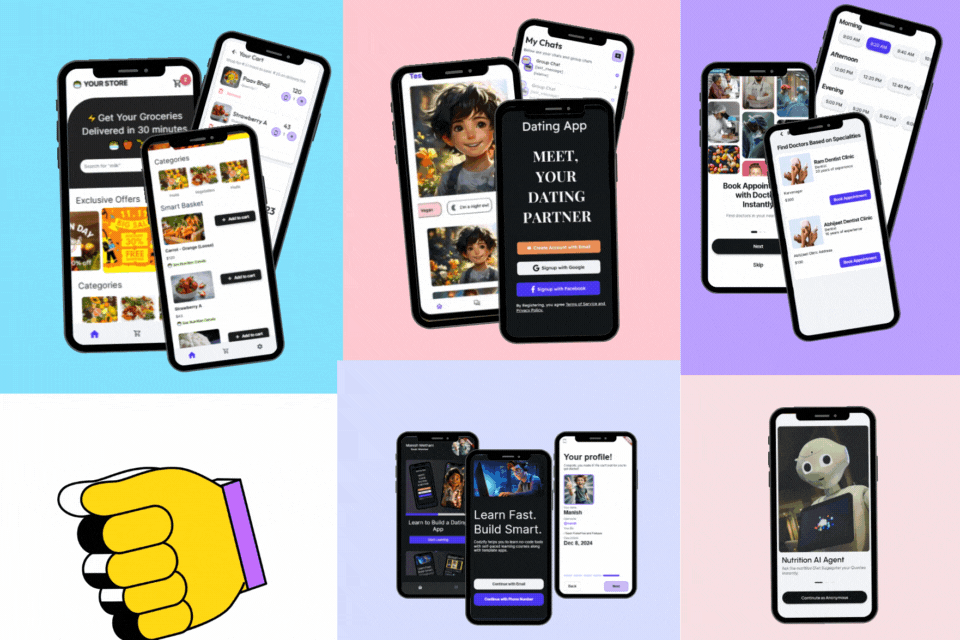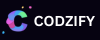How to change text color dynamically in flutter? | Codzify
Article by: Manish Methani
Last Updated: September 11, 2021 at 10:04am IST
Table of Contents:
Final Output
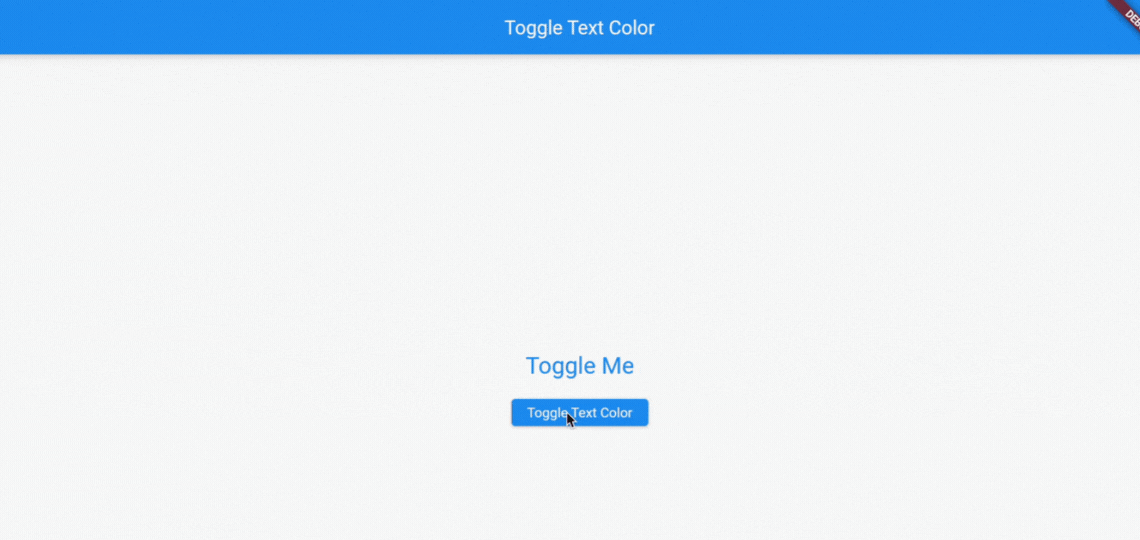
Step 1: Set Up Your Flutter Development Environment
Before you start, make sure you have Flutter and Dart installed on your system. If you haven't already, you can follow the official Flutter installation guide at https://flutter.dev/docs/get-started/install.
Step 2: Create a New Flutter Project
Open your terminal and run the following commands to create a new Flutter project and navigate to its directory:
flutter create text_color_change cd text_color_change
This will create a new Flutter project named text_color_change.
Step 3: Edit the main.dart File
Open the lib/main.dart file in your code editor. This is where you will implement the dynamic text color change functionality.
Step 4: Create a StatefulWidget
Inside the main.dart file, create a new StatefulWidget class to manage the text color:
import 'package:flutter/material.dart';
void main() {
runApp(MaterialApp(
home: TextColorToggler(),
));
}
class TextColorToggler extends StatefulWidget {
@override
_TextColorTogglerState createState() => _TextColorTogglerState();
}
Step 5: Implement the State
In the same main.dart file, implement the state for your TextColorChanger widget. This state will handle the dynamic text color change:
class _TextColorTogglerState extends State {
Color textColor = Colors.black; // Initialize with the default text color.
bool isTextColorRed = false;
void toggleTextColor() {
setState(() {
// Toggle the text color between red and blue.
if (isTextColorRed) {
textColor = Colors.blue;
} else {
textColor = Colors.red;
}
isTextColorRed = !isTextColorRed;
});
}
@override
Widget build(BuildContext context) {
return Scaffold(
appBar: AppBar(title: Text('Toggle Text Color')),
body: Center(
child: Column(
mainAxisAlignment: MainAxisAlignment.center,
children: [
AnimatedDefaultTextStyle(
style: TextStyle(
color: textColor,
fontSize: 24,
),
duration: Duration(seconds: 1),
child: Text('Toggle Me'),
),
SizedBox(height: 20),
ElevatedButton(
onPressed: () {
toggleTextColor();
},
child: Text('Toggle Text Color'),
),
],
),
),
);
}
}
You should see the app launch with the text "Toggle Me" and a button that says "Toggle Text Color."
Final Output
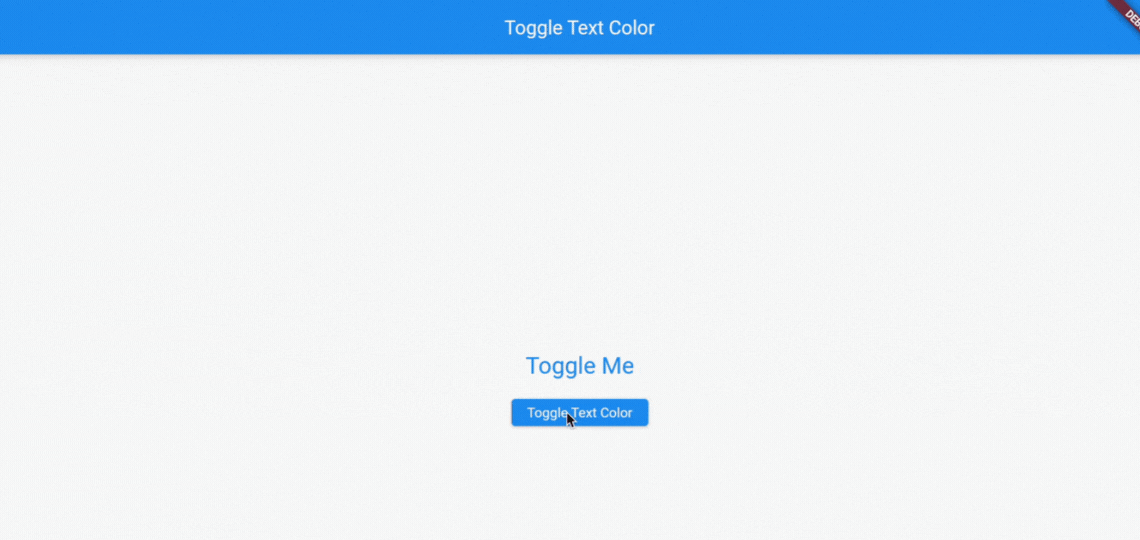
Step 7: Testing
When you tap the "Toggle Text Color" button, the text color will toggle between red and blue, thanks to the toggleTextColor function.
You've successfully created a Flutter app that toggles the text color between two different colors. You can further customize this functionality and toggle between any colors you prefer or add more features to your app as needed.
FAQ
1. How can I change text color dynamically in Flutter?
To change the text color dynamically in a Flutter app, you can follow these steps:
- Define a variable to store the current text color.
- Wrap the text widget in a GestureDetector or InkWell widget to detect user interactions.
- Within the gesture detectors onTap function, update the text color variable to the desired color (e.g., using `setState` in a StatefulWidget).
- Assign the updated text color to the text widgets style property.
2. Are there any specific widgets or methods for dynamic text color changes in Flutter?
Flutter provides various widgets and methods for handling dynamic text color changes. Some commonly used widgets and methods include:
- The `Text` widget for displaying text with a specified style.
- The `GestureDetector` widget for detecting user interactions.
- The `InkWell` widget, which is a Material Design ink splash widget often used with GestureDetector.
- The `setState` method in a StatefulWidget to trigger UI updates when the text color changes.
3. Can I animate text color changes in Flutter?
Yes, you can animate text color changes in Flutter to create smooth and visually appealing transitions. To do this, you can use Flutters animation framework, which includes classes like `Tween`, `AnimationController`, and `AnimatedBuilder`. By defining an animation and updating the text color within an animations `addListener` function, you can achieve dynamic color changes with animation effects.