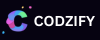Firebase with SwiftUI in 2023: A Complete Guide to Building Robust iOS Apps
Article by: Manish Methani
Last Updated: September 18, 2021 at 10:04am IST
5 min 3 sec
Table of Contents:
-
Introduction to Firebase and SwiftUI
-
Setting up Firebase in your SwiftUI project
-
Authentication with Firebase in SwiftUI
-
Realtime Database with Firebase and SwiftUI
-
Firestore with Firebase and SwiftUI
-
FAQ
-
Introduction to Firebase and SwiftUI
Firebase is a mobile and web application development platform owned by Google. It provides various services such as real-time database, authentication, cloud messaging, and more. SwiftUI is a modern UI framework for building iOS, iPadOS, watchOS, and macOS apps. In this tutorial, we'll learn how to use Firebase with SwiftUI.
- Setting up Firebase in your SwiftUI project
To get started with Firebase, you'll need to create a new Firebase project. Go to the Firebase Console and create a new project. Once you have created a new project, follow these steps:
- Add your app to the Firebase project.
- Download the GoogleService-Info.plist file.
- Add the GoogleService-Info.plist file to your project.
- Install the Firebase SDK using CocoaPods.
Here's how to add the Firebase SDK to your project using CocoaPods:
-
Open Terminal.
-
Navigate to your project directory using the cd command.
-
Run the following command to create a Podfile:
pod init
-
-
Open the Podfile using your preferred text editor.
-
Add the following lines to your Podfile:
target 'YourProjectName' do
use_frameworks!
pod 'Firebase/Core'
pod 'Firebase/Auth'
pod 'Firebase/Database'
pod 'Firebase/Firestore'
end
-
Run the following command to install the Firebase SDK:
pod install
-
Open your project using the .xcworkspace file.
-
Authentication with Firebase in SwiftUI
-
Firebase Authentication provides various methods to authenticate users in your app. In this tutorial, we'll learn how to authenticate users using email and password.
To get started with Firebase Authentication, follow these steps:
-
Import Firebase in your project:
import Firebase
-
Configure Firebase in your project:
FirebaseApp.configure()
-
Create a sign-in view:
struct SignInView: View {
@State var email: String = ""
@State var password: String = ""
var body: some View {
VStack {
TextField("Email", text: $email)
SecureField("Password", text: $password)
Button("Sign In") {
Auth.auth().signIn(withEmail: email, password: password) { result, error in
// Handle sign-in result
}
}
}
}
}
-
Realtime Database with Firebase and SwiftUI
-
Firebase Realtime Database is a cloud-hosted database that stores data in JSON format. In this tutorial, we'll learn how to read and write data to the Realtime Database in SwiftUI.
To get started with Firebase Realtime Database, follow these steps:
-
Create a reference to the database:
let ref = Database.database().reference()
-
Write data to the database:
ref.child("users").child(uid).setValue([
"email": email,
"username": username
])
-
Read data from the database:
ref.child("users").observeSingleEvent(of: .value) { snapshot in
let value = snapshot.value as? NSDictionary
// Handle data
}
-
Firestore with Firebase and SwiftUI
-
Firestore is a flexible, scalable NoSQL cloud database that stores data in
documents and collections. In this tutorial, we'll learn how to read and write data to Firestore in SwiftUI.
To get started with Firestore, follow these steps:
-
Create a reference to Firestore:
let db = Firestore.firestore()
-
Write data to Firestore:
db.collection("users").document(uid).setData([
"email": email,
"username": username
])
-
Read data from Firestore:
db.collection("users").document(uid).getDocument { snapshot, error in
guard let snapshot = snapshot else {
// Handle error
return
}
let data = snapshot.data()
// Handle data
}
FAQ
Q: Do I need to use CocoaPods to install Firebase in my SwiftUI project?
A: No, you can also use Swift Package Manager to install Firebase.
Q: Can I use Firebase with other programming languages?
A: Yes, Firebase supports various programming languages such as Android, iOS, web, and more.
Q: Is Firebase free to use?
A: Firebase offers a free tier that includes various services. However, some services may require payment based on usage.
Q: Can I use Firebase in my existing project?
A: Yes, you can add Firebase to your existing project. You'll need to follow the steps mentioned in the "Setting up Firebase in your SwiftUI project" section.
Q: Is it safe to store sensitive data in Firebase?
A: Firebase offers various security features such as authentication, database rules, and more. However, it's always recommended to follow best practices and secure your data.