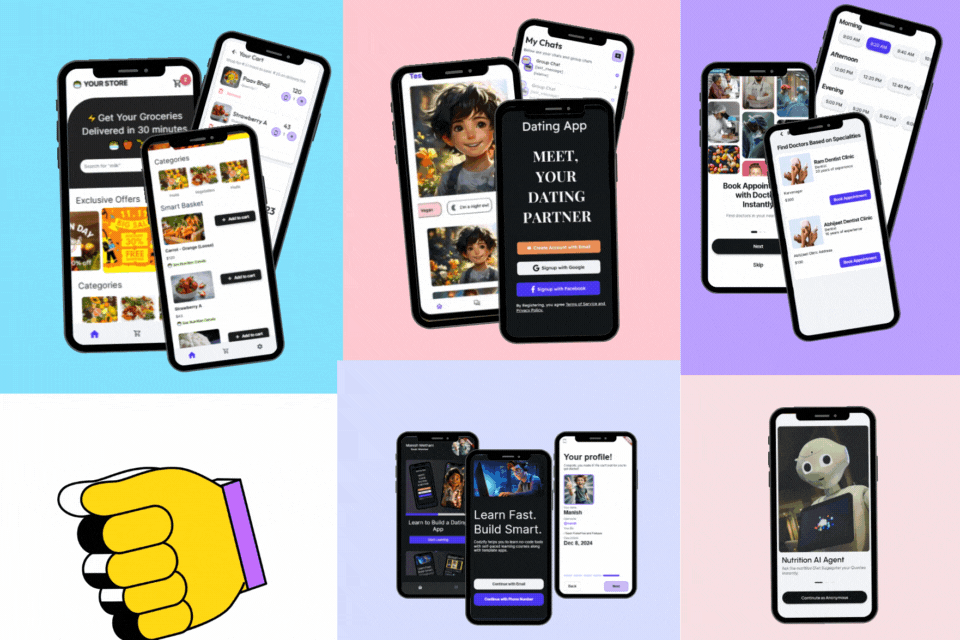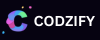How to Create a Top Navigation Bar in Bootstrap 5 | Bootstrap Tutorial in 2023 Article by: Manish Methani
Last Updated: September 23, 2021 at 2:04pm IST 1 min 21 sec
Bootstrap is a popular front-end framework that can help you create beautiful and responsive websites quickly and easily. In this tutorial, we'll show you how to create a top navigation bar using Bootstrap 5.
Final Output
Step 1: Set up your HTML file
First, create a new HTML file and add the necessary Bootstrap and CSS files. Here's an example:
<!doctype html>
<html lang="en">
<head>
<!-- Required meta tags -->
<meta charset="utf-8">
<meta name="viewport" content="width=device-width, initial-scale=1">
<!-- Bootstrap CSS -->
<link href="https://cdn.jsdelivr.net/npm/bootstrap@5.0.2/dist/css/bootstrap.min.css" rel="stylesheet" integrity="sha384-EVSTQN3/azprG1Anm3QDgpJLIm9Nao0Yz1ztcQTwFspd3yD65VohhpuuCOmLASjC" crossorigin="anonymous">
<title>Bootstrap 5 Navigation Bar </title>
</head>
<body>
<script src="https://cdn.jsdelivr.net/npm/bootstrap@5.0.2/dist/js/bootstrap.bundle.min.js" integrity="sha384-MrcW6ZMFYlzcLA8Nl+NtUVF0sA7MsXsP1UyJoMp4YLEuNSfAP+JcXn/tWtIaxVXM" crossorigin="anonymous"></script>
</body>
</html>
Step 2: Create the navigation bar
Next, add the navigation bar into <body> tag of your HTML file. Here's an example of a basic navigation bar:
<nav class="navbar navbar-expand-lg navbar-light bg-light">
<div class="container-fluid">
<a class="navbar-brand" href="#">Brand Name</a>
<button class="navbar-toggler" type="button" data-bs-toggle="collapse" data-bs-target="#navbarSupportedContent" aria-controls="navbarSupportedContent" aria-expanded="false" aria-label="Toggle navigation">
<span class="navbar-toggler-icon"></span>
</button>
<div class="collapse navbar-collapse" id="navbarSupportedContent">
<ul class="navbar-nav me-auto mb-2 mb-lg-0">
<li class="nav-item">
<a class="nav-link active" aria-current="page" href="#">Home</a>
</li>
<li class="nav-item">
<a class="nav-link" href="#">Blog</a>
</li>
<li class="nav-item dropdown">
<a class="nav-link dropdown-toggle" href="#" id="navbarDropdown" role="button" data-bs-toggle="dropdown" aria-expanded="false">
Courses
</a>
<ul class="dropdown-menu" aria-labelledby="navbarDropdown">
<li><a class="dropdown-item" href="#">CSS Tutor</a></li>
<li><a class="dropdown-item" href="#">Html coding for website</a></li>
<li><hr class="dropdown-divider"></li>
<li><a class="dropdown-item" href="#">Java scripting tutorial </a></li>
</ul>
</li>
<li class="nav-item">
<a class="nav-link disabled" href="#" tabindex="-1" aria-disabled="true">Disabled</a>
</li>
</ul>
<form class="d-flex">
<input class="form-control me-2" type="search" placeholder="Search" aria-label="Search">
<button class="btn btn-outline-success" type="submit">Search</button>
</form>
</div>
</div>
</nav>
This navigation bar consists of a brand logo or name, a hamburger menu button, and a list of links. The navbar-expand-lg class makes the navigation bar responsive and collapse into a hamburger menu on smaller screens.
Step 3: Customize the navigation bar
You can customize the navigation bar by adding your own styles or Bootstrap classes. Here are a few examples:
<nav class="navbar navbar-expand-lg navbar-dark bg-dark">
Change the background color to dark:
Final Output
I hope you got the solid understanding about how to create a top naviagtion bar in bootstrap 5.