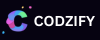Unlocking the Power of PhonePe Payment Integration in Flutter: A Step-by-Step Guide
Article by: Manish Methani
Last Updated: September 15, 2021 at 10:04am IST
3 min 30 sec
Step 1:
Apply for the PhonePe Payment Gateway here: https://www.phonepe.com/business-solutions/payment-gateway/
Step 2
To integrate the PhonePe payment gateway in a Flutter app using the provided test environment credentials, you will need to make HTTP requests to the PhonePe API. Below is a sample Flutter code snippet that demonstrates how to make a POST request to PhonePe's API to initiate a payment transaction.
Before implementing this code, make sure you have the necessary packages added to your pubspec.yaml file:
dependencies:
http: ^0.13.3 # For making HTTP requests
Step 3
Now, you can use the following code as a starting point for integrating PhonePe payments into your Flutter app:
import "dart:convert";
import "package:flutter/material.dart";
import "package:http/http.dart" as http;
class PhonePePaymentScreen extends StatefulWidget {
@override
_PhonePePaymentScreenState createState() => _PhonePePaymentScreenState();
}
class _PhonePePaymentScreenState extends State {
final String merchantId = "MERCHANTUAT";
final String appId = "YOUR_APP_ID"; // Replace with your actual App ID
final String keyIndex = "1";
final String key = "a6334ff7-da0e-4d51-a9ce-76b97d518b1e";
// The URL to PhonePes test environment
final String apiUrl = "https://mercury-uat.phonepe.com";
// Function to initiate the payment transaction
Future initiatePayment() async {
try {
// Construct the request URL for initiating payment
final String paymentUrl = "$apiUrl/v3/app/pay";
// Construct the request headers
final Map headers = {
"Content-Type": "application/json",
};
// Construct the request body
final Map requestBody = {
"merchantId": merchantId,
"transactionId": "YOUR_TRANSACTION_ID", // Replace with a unique transaction ID
"transactionAmount": 100, // Replace with the transaction amount (in cents)
"requestType": "Payment",
"merchantOrderId": "YOUR_ORDER_ID", // Replace with your order ID
"merchantAppName": "YOUR_APP_NAME", // Replace with your app name
"merchantUPI": "YOUR_MERCHANT_UPI_ID", // Replace with your UPI ID
"appUPI": "YOUR_APP_UPI_ID", // Replace with your Apps UPI ID
"txnTime": DateTime.now().toUtc().toIso8601String(),
};
// Convert the request body to JSON
final String requestBodyJson = json.encode(requestBody);
// Send the POST request
final http.Response response = await http.post(
Uri.parse(paymentUrl),
headers: headers,
body: requestBodyJson,
);
// Handle the response
if (response.statusCode == 200) {
final Map responseData = json.decode(response.body);
// Handle the response data as needed
print("Response Data: $responseData");
} else {
// Handle error
print("HTTP Error: ${response.statusCode}");
}
} catch (e) {
// Handle exception
print("Error: $e");
}
}
@override
Widget build(BuildContext context) {
return Scaffold(
appBar: AppBar(
title: Text("PhonePe Payment"),
),
body: Center(
child: ElevatedButton(
onPressed: () {
initiatePayment();
},
child: Text("Initiate Payment"),
),
),
);
}
}
In this code:
- Replace "
YOUR_APP_ID" with the actual App ID provided by PhonePe.
- Customize the
initiatePayment function to include the required transaction details.
- Make sure you have proper error handling and response handling based on your specific use case.
This code initiates a payment transaction when the "Initiate Payment" button is pressed. It sends a POST request to the PhonePe API's test environment with the transaction details. Be sure to replace placeholders with your actual data.
For Phonpe Payment gateway official documentation, you can refer the integration steps here: https://developer.phonepe.com/v1/docs/integration-steps-2